- Press Settings.
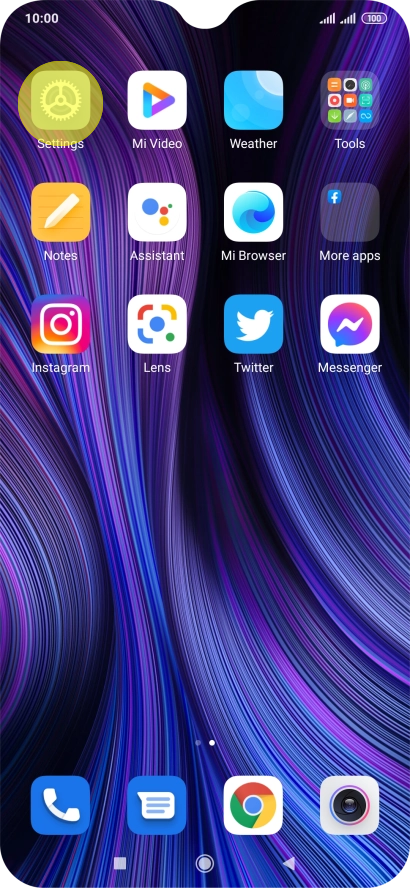
- Select Accounts & Sync.
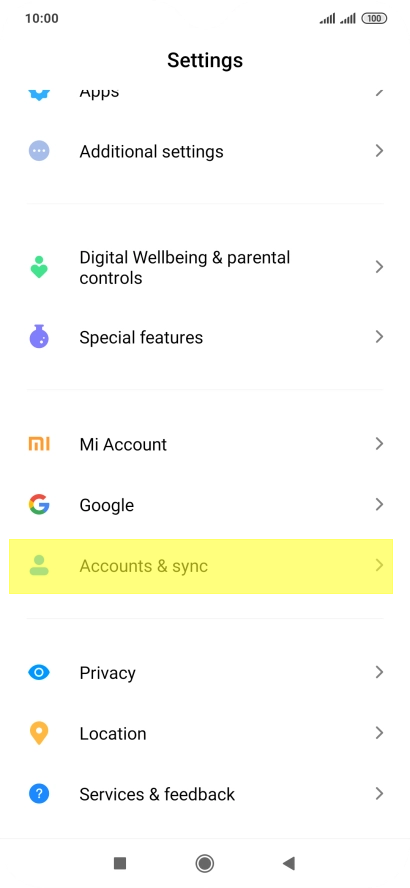
- Select Add Account.
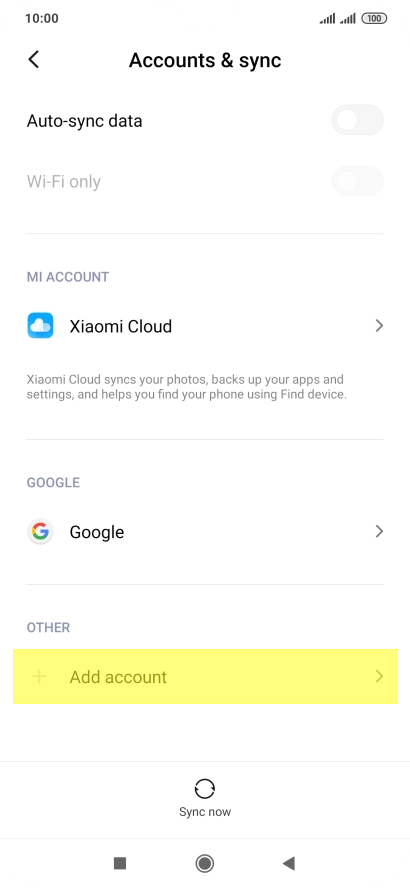
- Select Personal imap (or pop if you using pop)
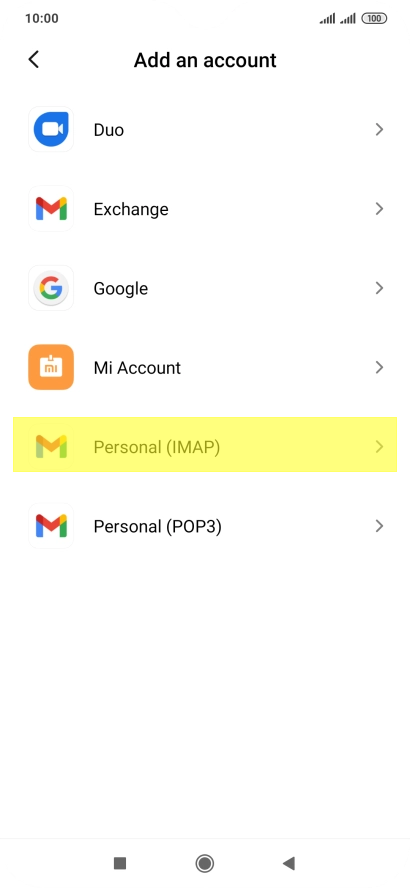
- Enter your email address and press Next. (Note: if you want to manually setup the account, select the manual Setup option (red marking), then skip to line 8)
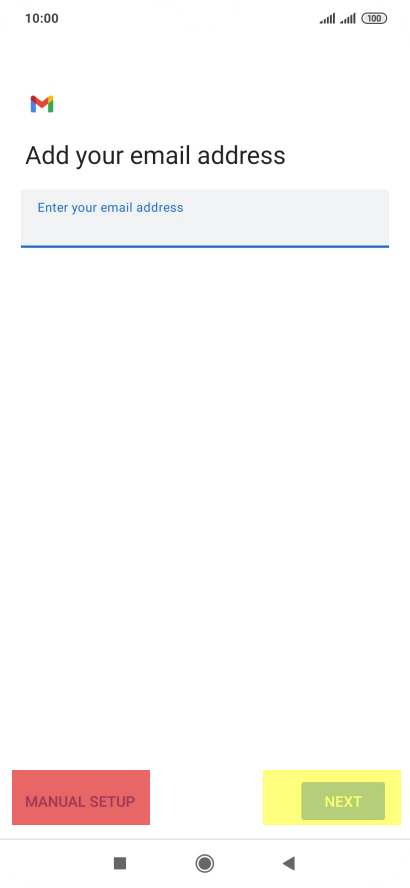
- Enter your password and press Next.
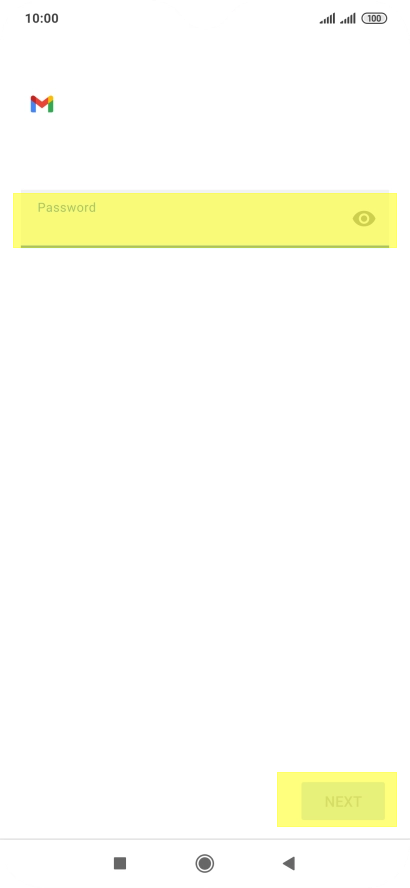
- You should see your account is setup press Next and follow instructions onscreen.
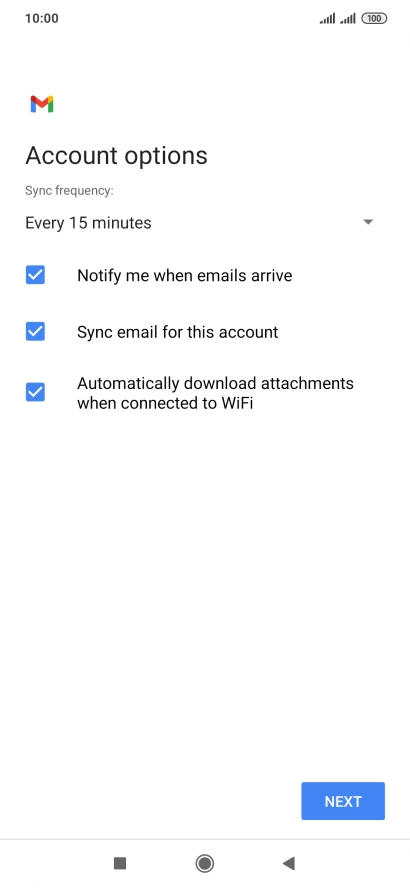
MANUAL SETUP - This is your incoming mail server settings, enter your username (your email address), and your password, the incoming mail server name is mail.xxx.xxx where xxx.xxx will be the last part of your email address after the @ sign, imap port 143(993 Tls or pop port 110 (995 Tls ) .
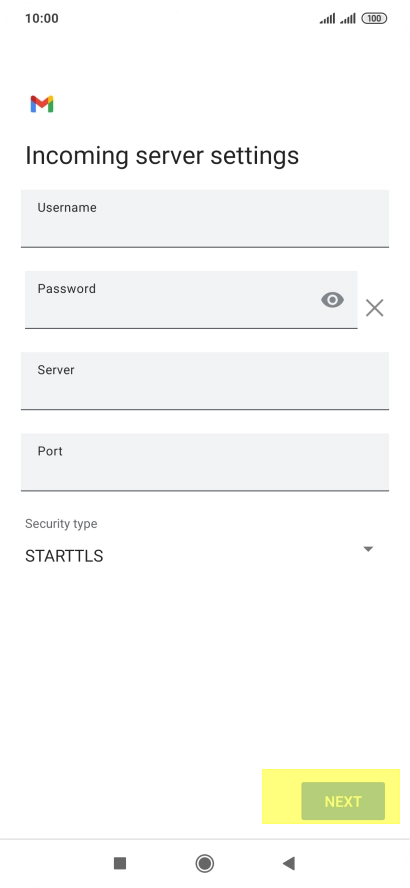
- To Turn off encryption of incoming email messages, press the drop-down list below, security type, select None and Next.
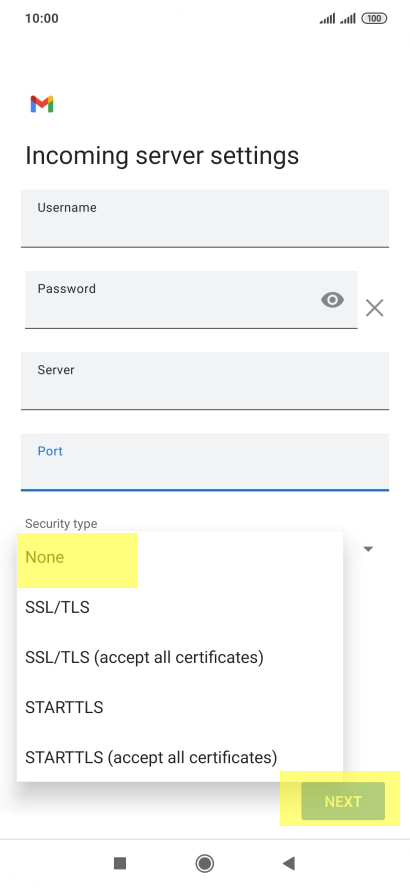
- Turn off the require sign in option to turn off the function (optional).
- Enter the outgoing mail settings, enter your username (email address) and password, the outgoing server name is the same as incoming mail server. mail.xxx.xxx. where xxx.xxx is the last part of your email address after the @ sign. the port number should be changed from 25 to 587 (590*)
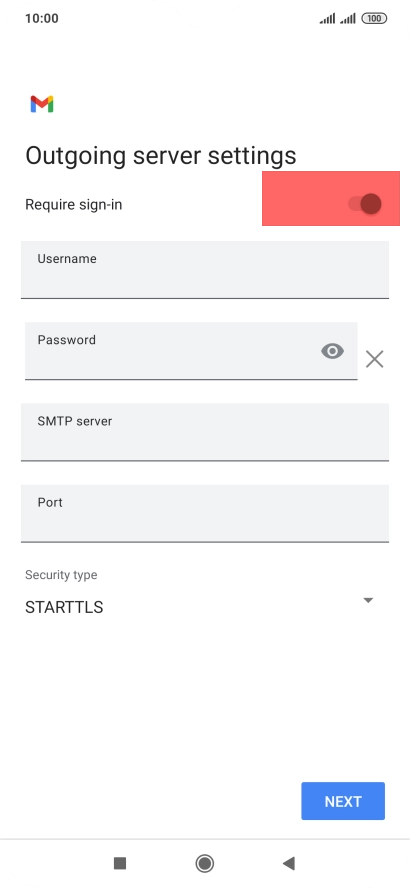
- To Turn off encryption of outgoing email messages, press the drop-down list below, security type, Select none and Next.
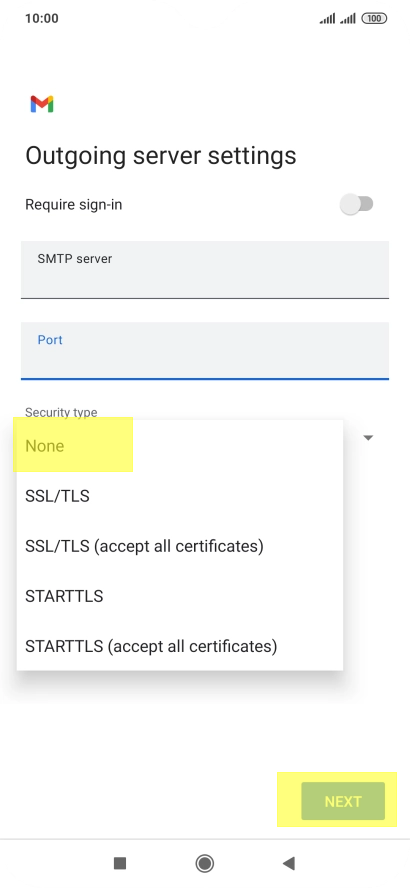
- Select none and press Next.
- Select the required sync settings of your mails, don't make it lower than 15 minutes and Next.
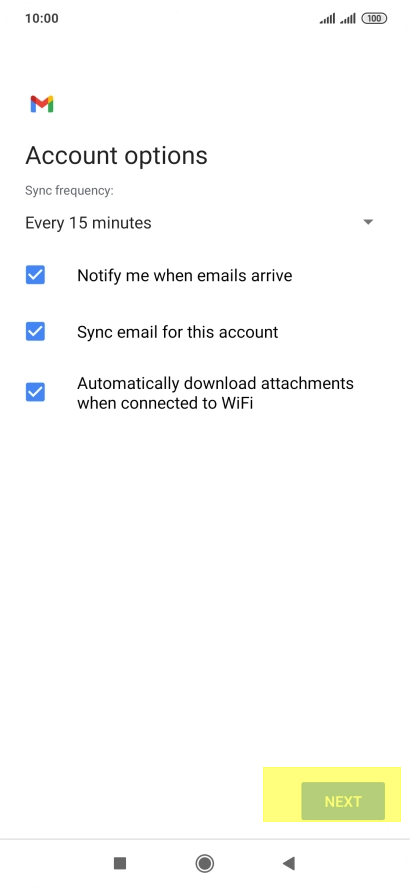
- Give your account a Name.
- Add a sender name to your mails. and press Next
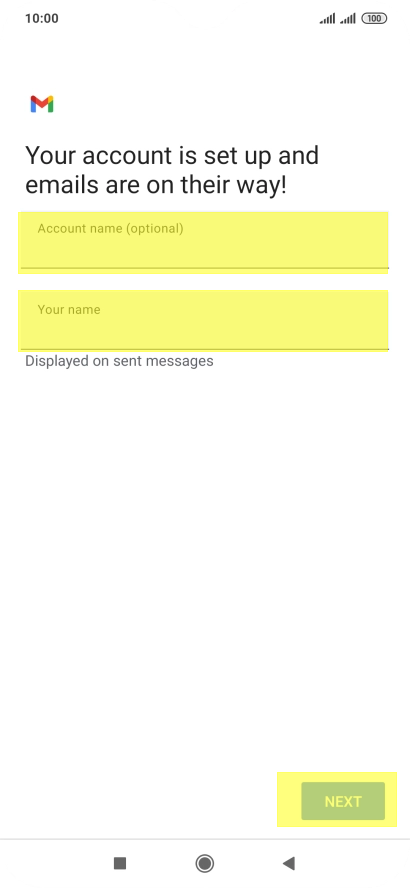
- Your account should now be setup and working.



