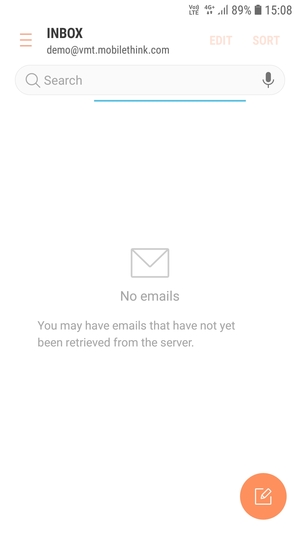1 Before you start Make sure you have the following information:
- Your email address
- Password
- Username

2 Swipe up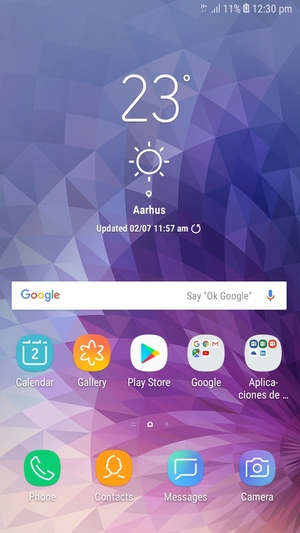
3 Select Email

4 Enter your Email address and Password. Select SIGN IN
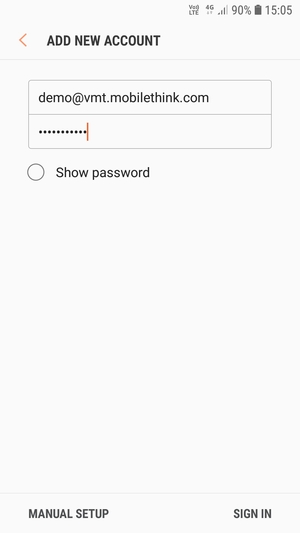
5 Select POP3 account or IMAP account (typically IMAP on the phone)
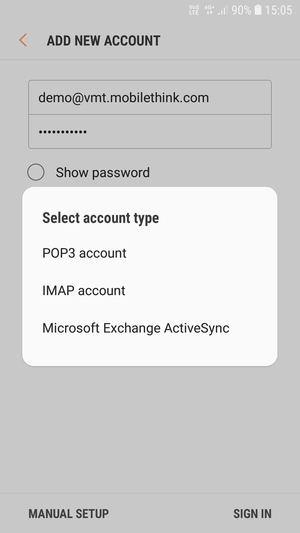
6 Enter Username(your full email address) and Incoming server name (normally mail.yourowndomain <- use your own domain name) PORT POP 110 or IMAP 143.
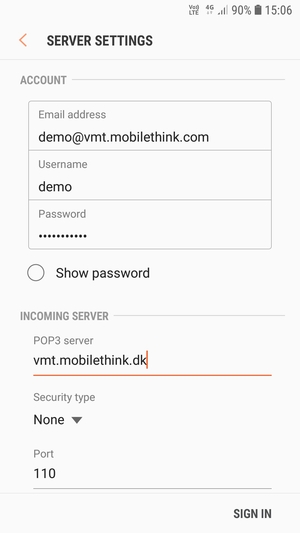
7 Scroll down and enter Outgoing server name (normally mail.yourowndomain <- use your own domain name) and PORT 587 and select SIGN IN
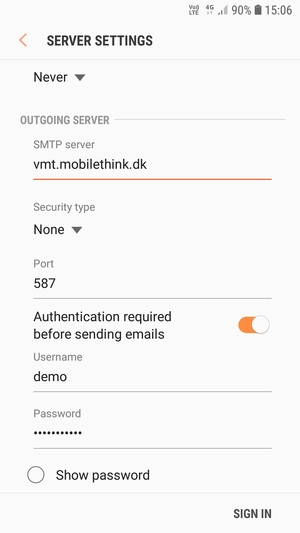
9 Your account is ready to use