This guide will show step-by-step instructions for setting up email on Outlook 2013/2019 for Windows. While it can be used for other versions of Outlook, some screens and steps might vary.
Adding a new account:
- Select the File menu and choose Info
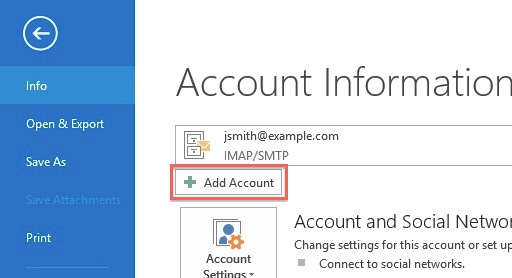
- Click the Add Account button.
- Choose Manual setup or additional server types

- Click Next.
- Choose POP or IMAP.
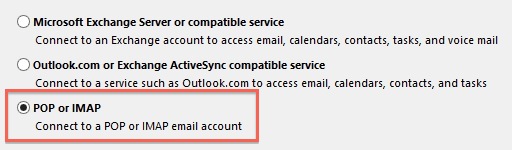
- Click Next.
Account Settings:
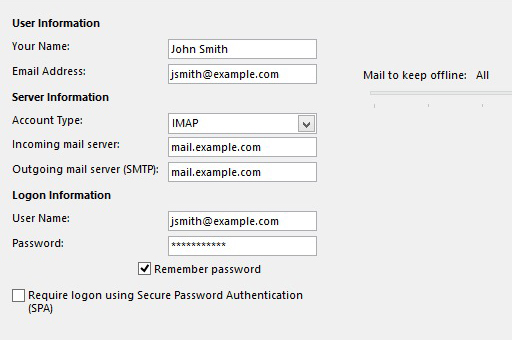
- Enter your Name as you want it to appear on your outbound email messages.
- Enter your email address.
- Enter MAIL.example.com as your Incoming Mail Server. You would not enter example.com but your own domain name.
- The Outgoing Mail Server is MAIL.example.com. You would not enter example.com but your own domain name.
- Enter your email address for the User Name.
- Enter your email password.
More Settings
- Click the More Settings button.
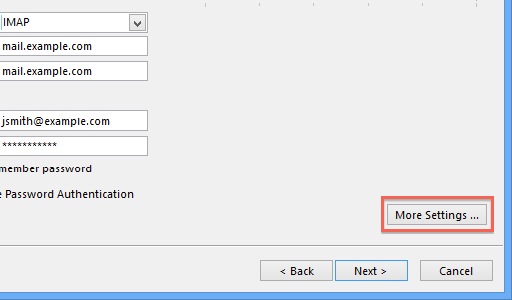
- Click the Outgoing Server tab.
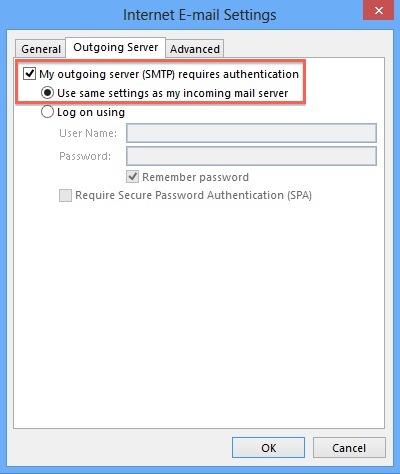
- Click the "My outgoing server (SMTP) requires authentication" checkbox.
- Make sure that it is using the same settings as your incoming mail server.
- Click the Advanced tab.
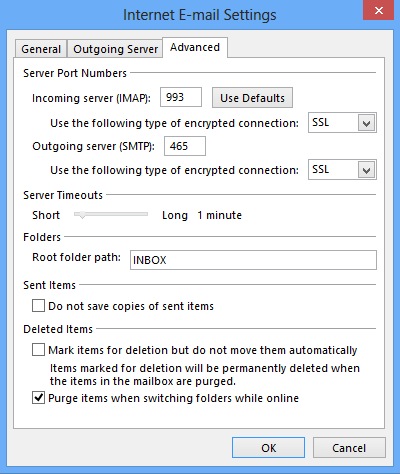
- If you are using POP3 this port should be 110 (995 using SSL) else if using IMAP it must be 143 (993 using SSL)
- If you are using POP3, with phones and tabs, you may choose when messages are removed from the server.
- If you are using SMTP the port is set automatically to 25 please change this to port 587 (Changing the port to 587 will resolve any issue with smtp redirection used on some ISPs networks to prevent spammers abusing their systems, this is identified by your email account asking you for a password all the time)
- Click the OK button.
Completing the Setup
- Click Next on the E-mail Accounts window.
- Click the Finish button.
Outlook 2013/2019 is now correctly configured to send and receive emails.



