Installing wordpress on our servers is really fast and convenient, unfortunately microsoft has shut down their web app gallery and is no longer available. Please follow the below steps to install wordpress.
HOW TO INSTALL WORDPRESS WITH THE WEB APP GALLERY
- Login to the SolidCp control panel http://cp.yourowndomainname
- Click on the web app gallery manager icon, and click install next to the wordpress from the list.
- Click "next".
- Select the website from the dropdown list, leave the application blank.
- Leave the database type as mysql8.
- Leave as create a new database
- Enter a database username similar to your domain name
- Enter a password and confirm password
- Click "Install"
- You should be presented with the installation completed page.
- Click on the "Launch Wordpress V6.2" or Go to the website URL ie. http://www.abc.co.za.
- All things fine you should see the "Run the installation" Screen, Select the language "english"click the "continue" button.
- Enter the Site Title
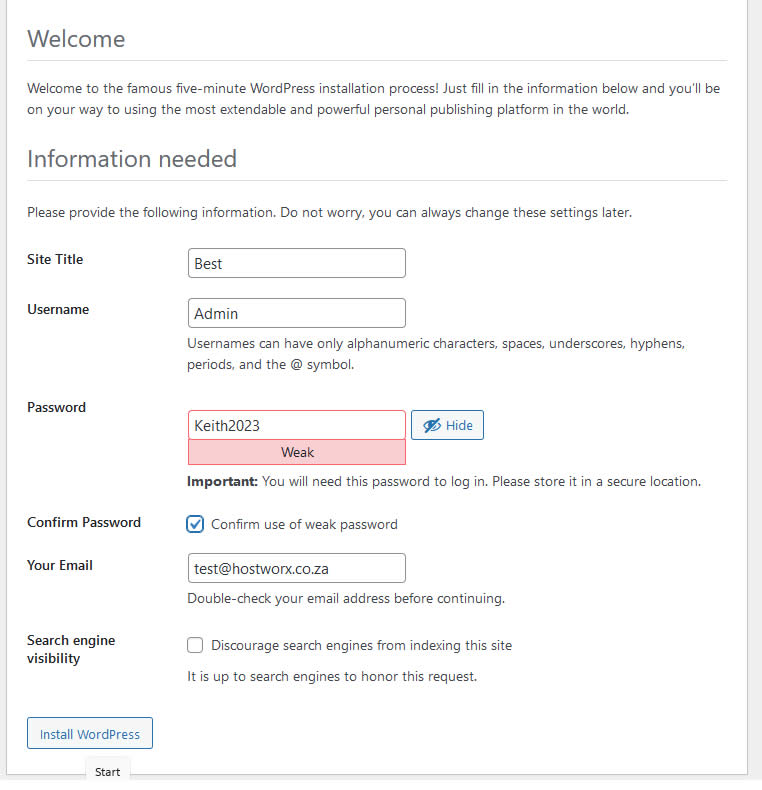
- Change the username for administrative functions away from admin ie "MOAdmin", or "john", etc (This will be your backend administrator)
- Enter a secure password, and confirm it, and enter an email address for this user,
- Click The "Install Word-press" button.
- Wordpress should now be installed.
- If you visit your site you will see the default install showing, you will now need to login via the administrative backend and design and finish your website.
- the backend is accessed by going to http://www.yourowndomain/wp-admin



