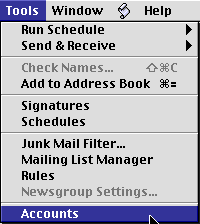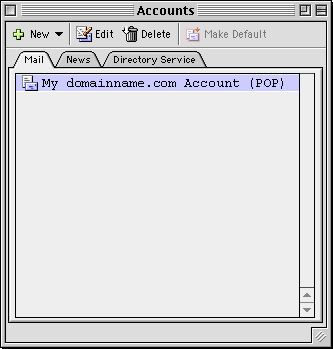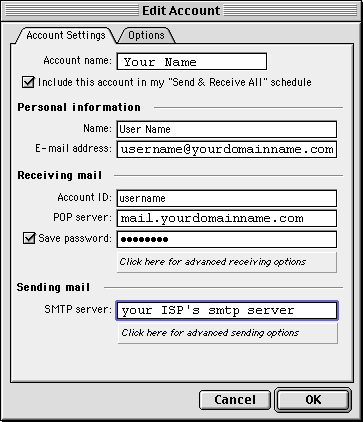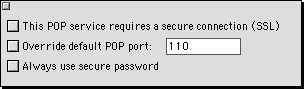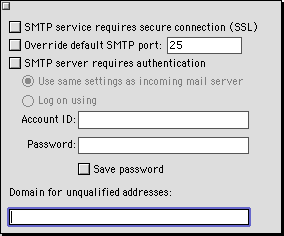|
(Mac Users) |
|
|
1.Click on the "Tools" menu and select "Accounts" |
|
|
|
|
|
|
|
|
2. In the "Accounts" window which appears, Select your email account and click on the "Edit" button. |
|
|
|
|
|
|
|
|
|
|
|
3. You will be presented with the "Account Settings" window. |
|
|
|
|
|
|
|
|
|
|
|
4. Do not change any of the advanced receiving options, they should all be blank unless instructed by one of our support engineers. |
|
|
|
|
|
|
|
|
|
|
|
5. If you'd like to use advanced sending options, click on "Click here for advanced sending options" in the "Account Settings" tab. To send email through HostworX, you must check the box labeled "SMTP server requires authentication" and either use the same settings as the receiving mail server, or enter them in the appropriate fields. |
|
|
|
|
|
|
|
|
|
|
|
6. Click on the "Account Options" tab to set some extra account options. |
|
|
|
|
|
|
- 1 Users Found This Useful