- Login to SolidCP. SolidCP is located at the URL http://cp.yourowndomain (replace yourowndomain with your own domain name).
- Once you are logged into SolidCP, click on All Customers link.
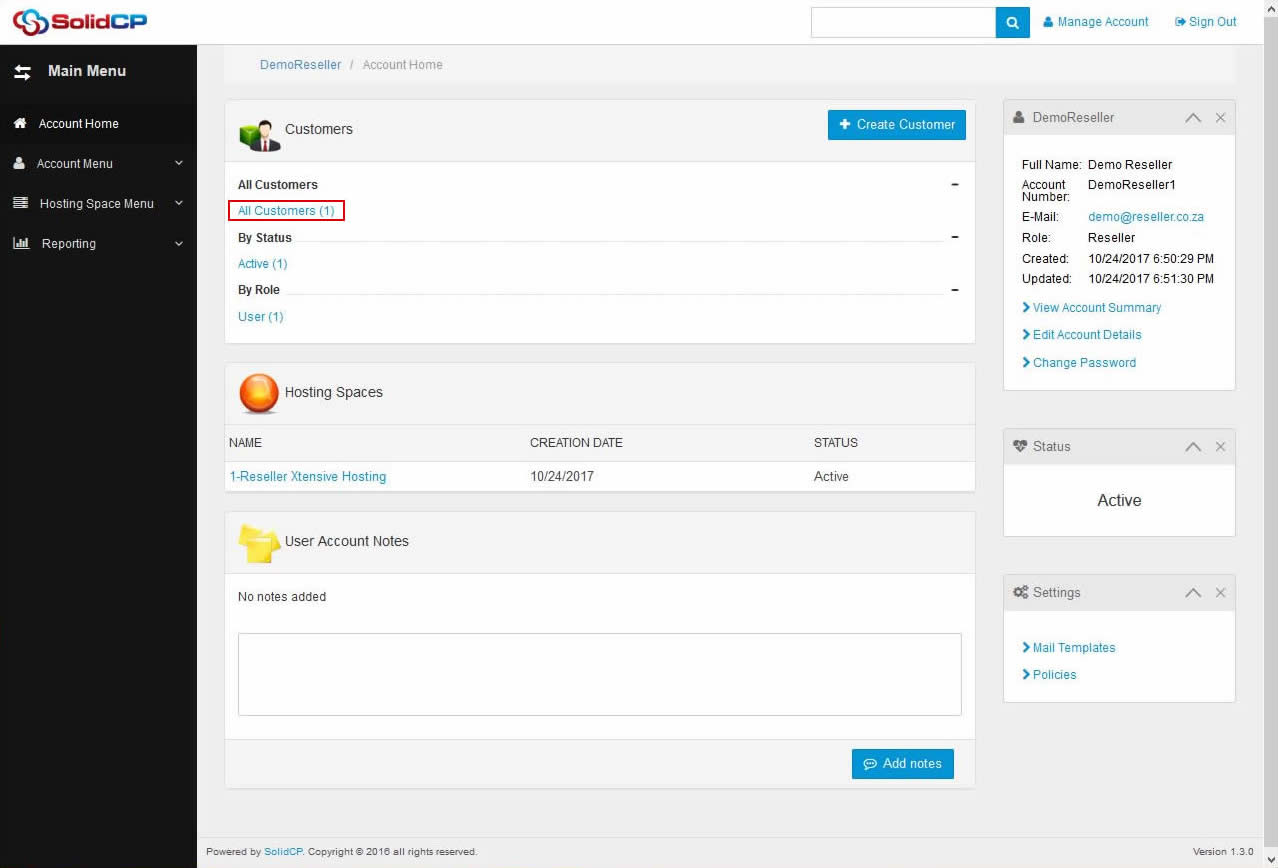
- In the next screen, you will see the list of all created users. If you have not created any user yet, you'll see the default admin user there. Click the username link under domain is created.
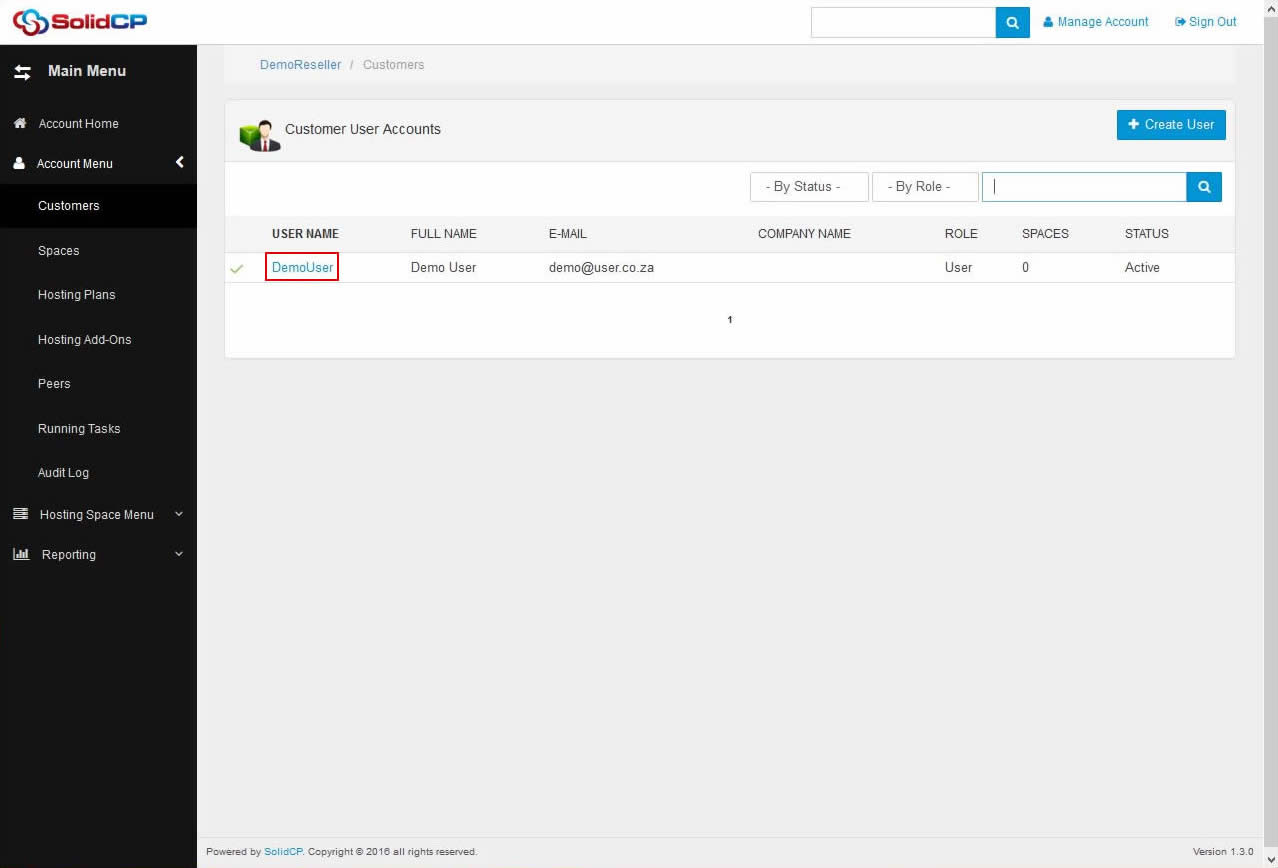
- In the next screen, you will see icons for all the services you can manage from the SolidCP. To delete a new domain, under System section click Domains icon.
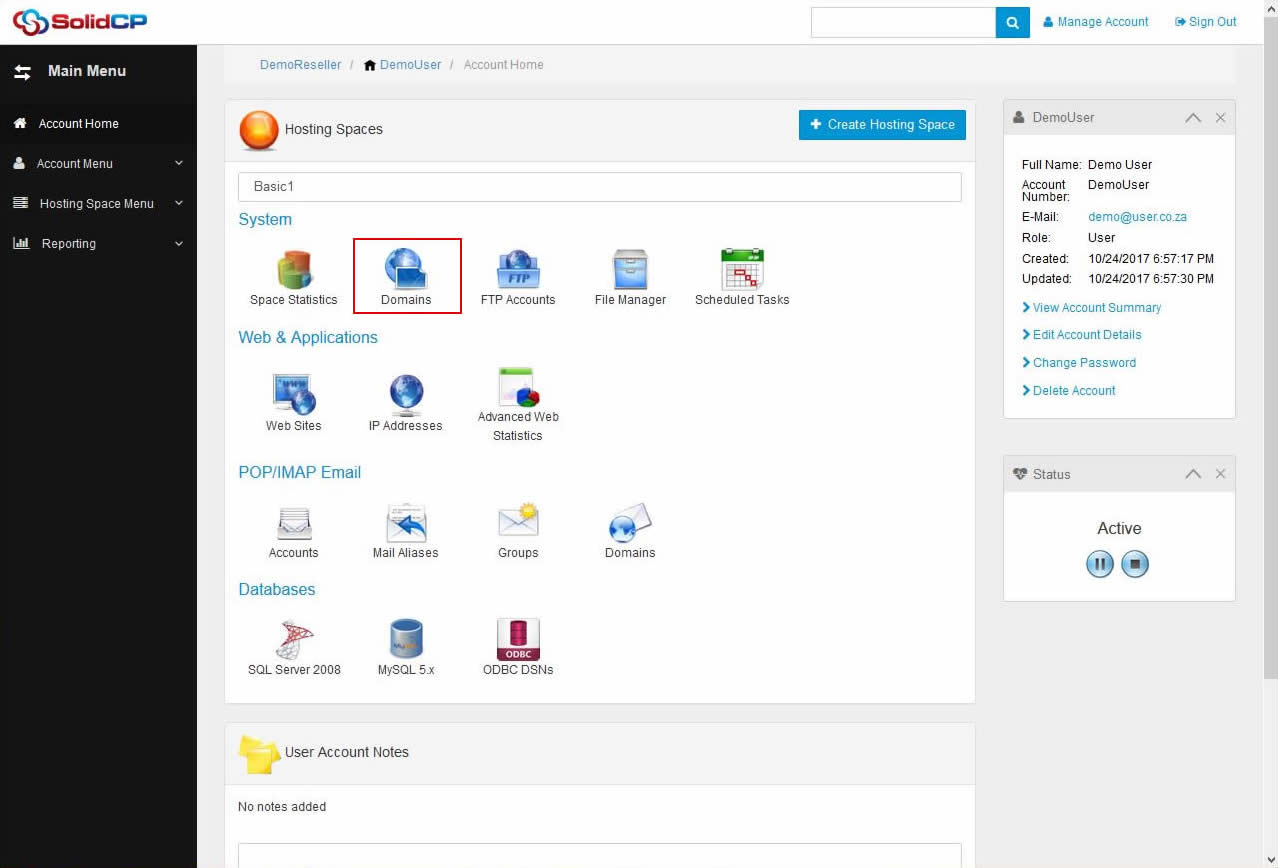
- In the next screen, you will see the list of previously created domains. Click on a domain whose DNS records you want to change.
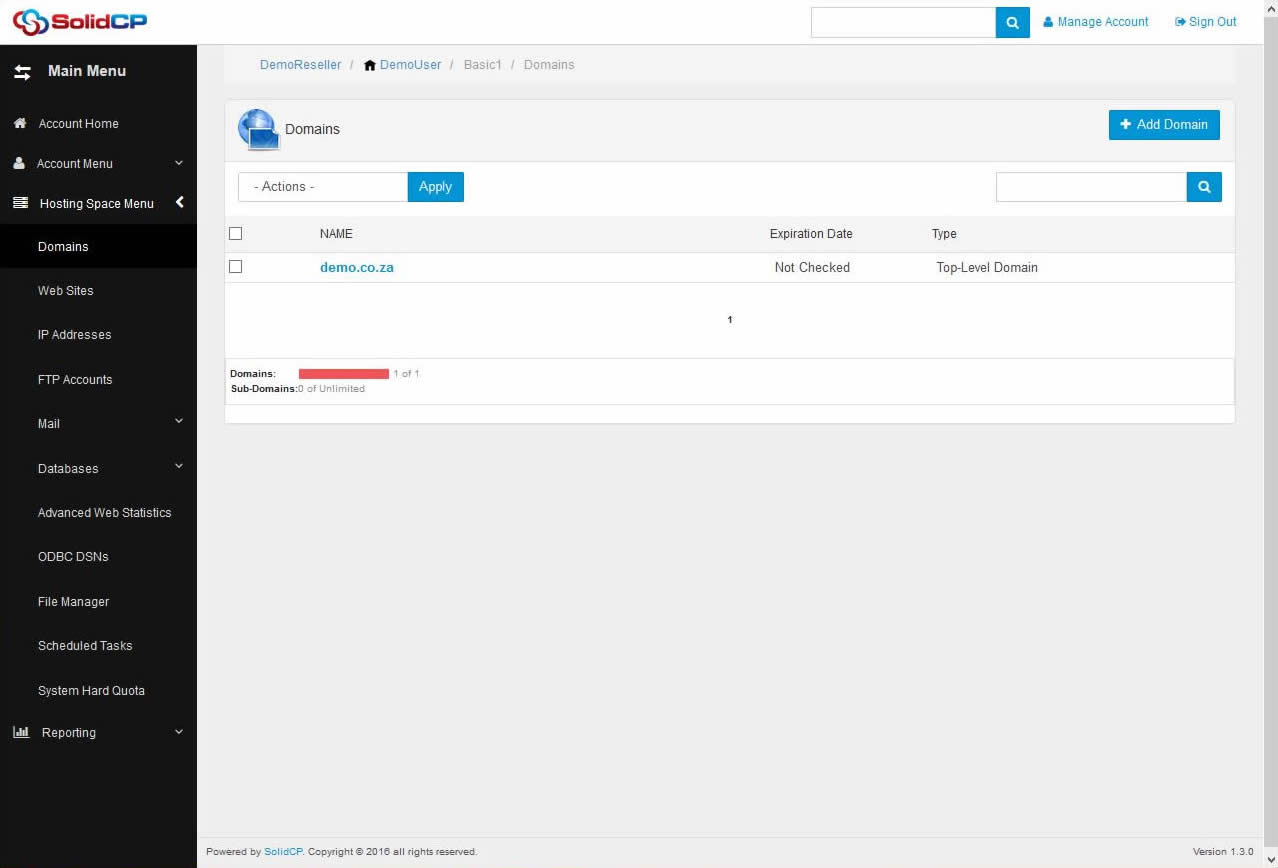
- Click on Edit DNS zone records link. From the next screen, you'll be able to manage DNS records of the selected domain.
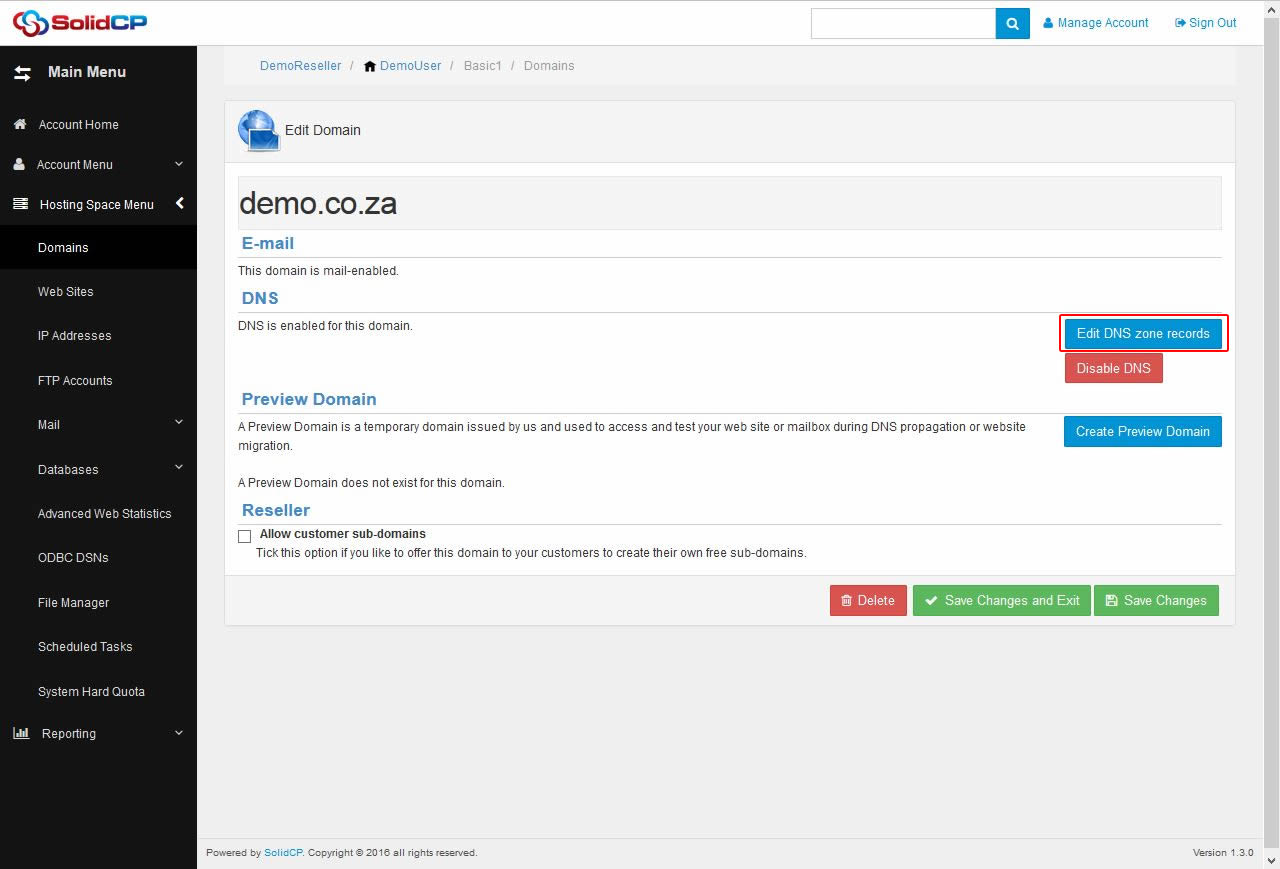
Add Records
NS record
- The NS records are used to locate DNS zone of your website. To add NS record, click on Add Record button as depicted in the following screen.
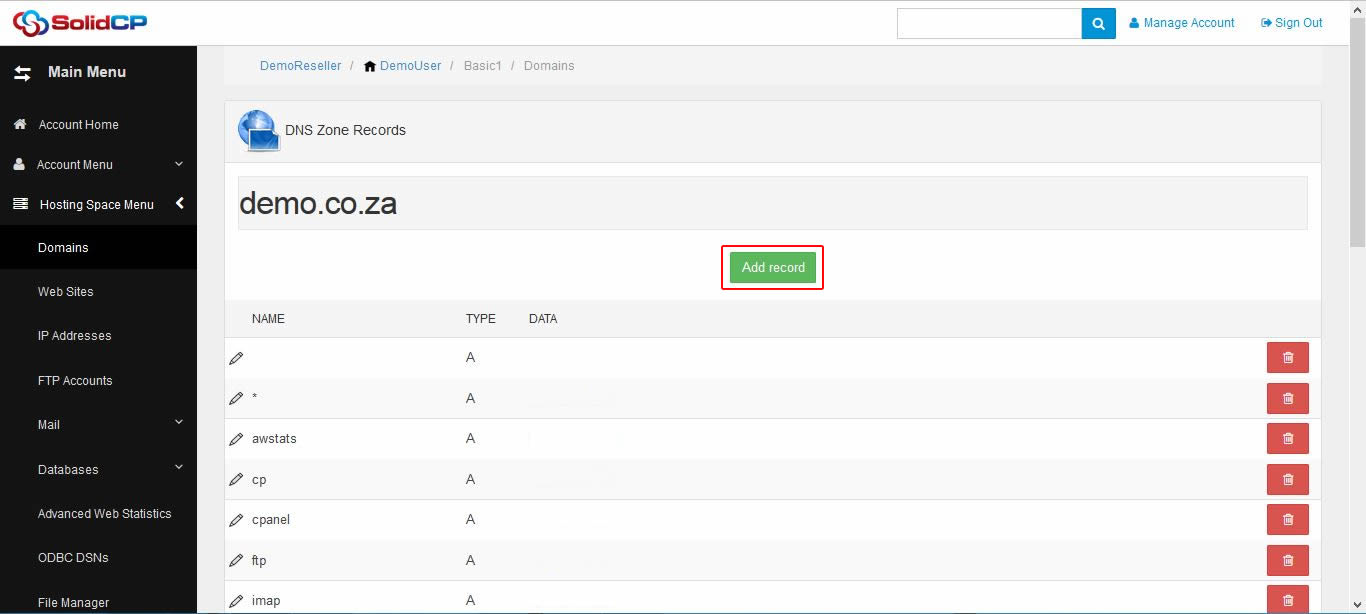
- In the next screen, select NS record type from the drop down menu. Keep record name box blank, specify the first namesever in record data box and click on Save button. Repeat the steps #1 and #2 to add second NS record.
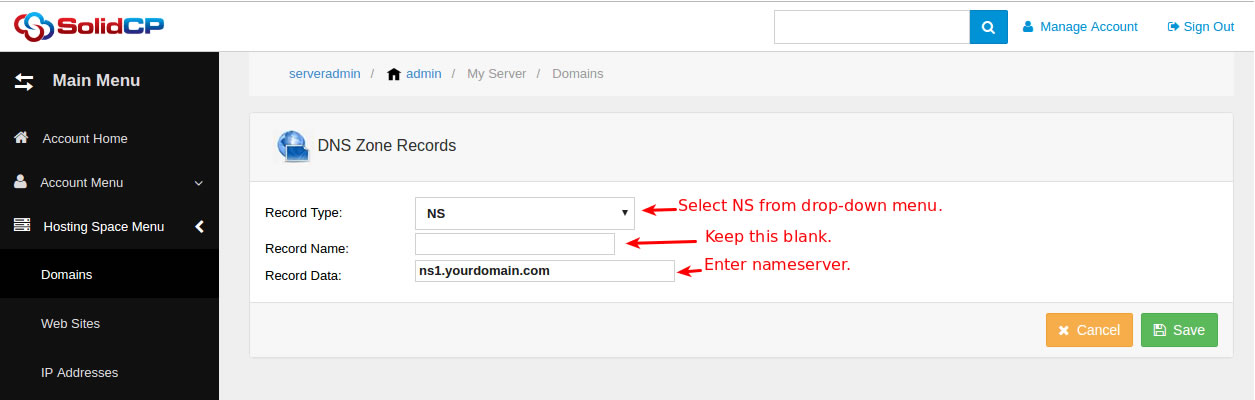
A record
- An A record is the pointer record which is used to point your website to a server. To add A record click on Add Record button.
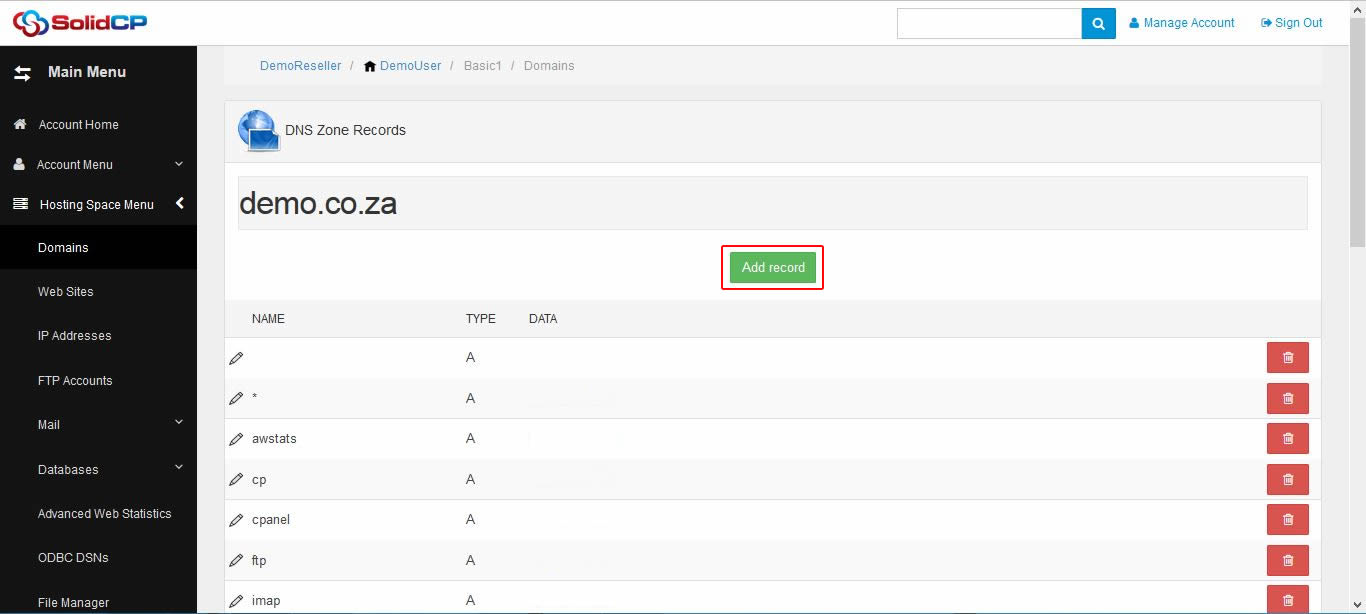
- Select A from record type drop-down menu, specify record name and IP address of the server. Click on Save button.
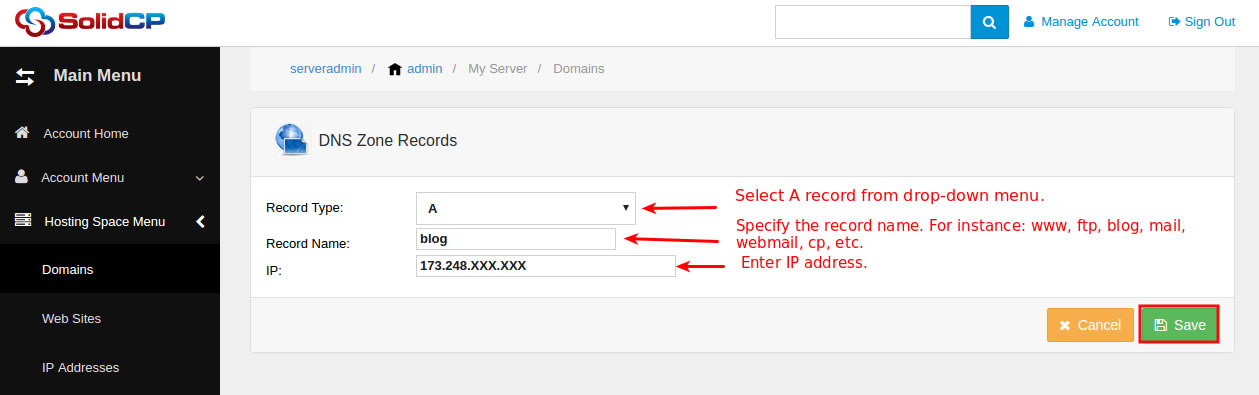
MX record
- The MX record is the mail exchange record which is required for the email service. To add MX record click on Add Record button.
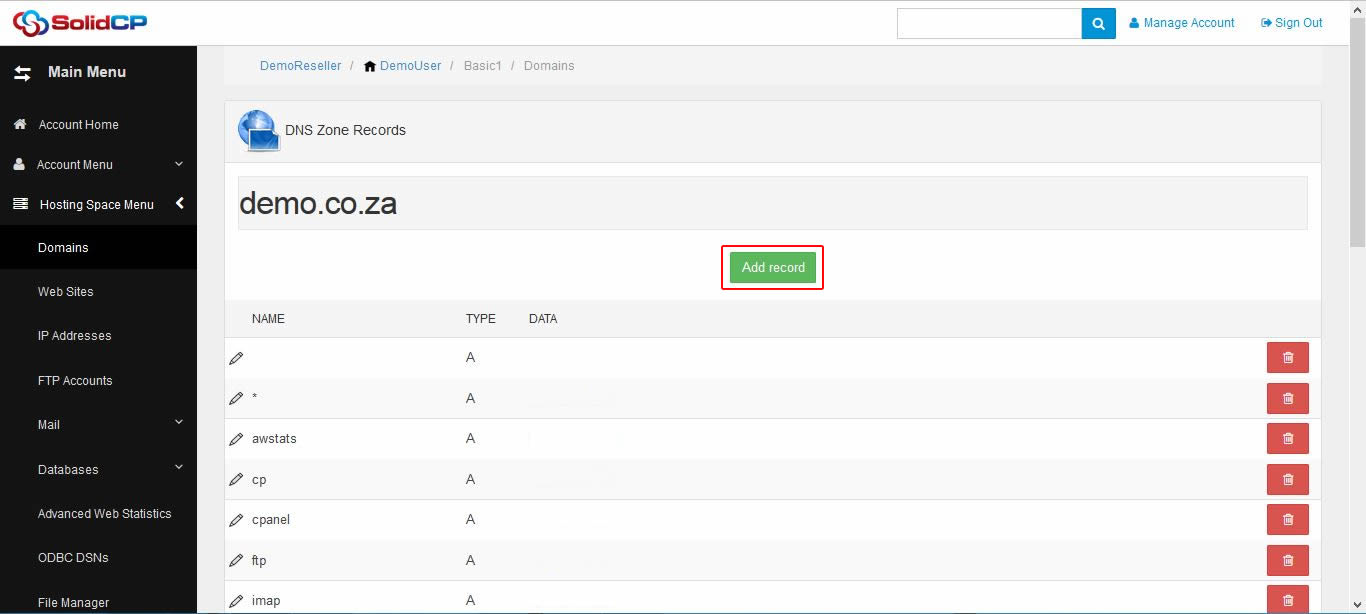
- Select MX from record type from drop-down menu, keep record name field blank. Specify email server hostname in record data box, set the MX priority and click on Save button.
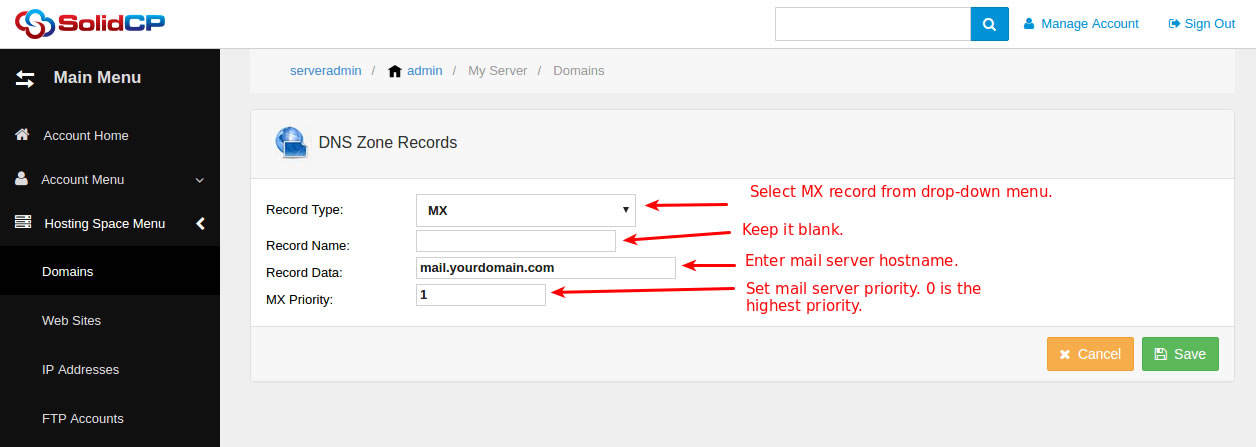
CNAME record
- The CNAME is the canonical record which is an alias for your domain name. To add a CNAME record click on Add Record button.
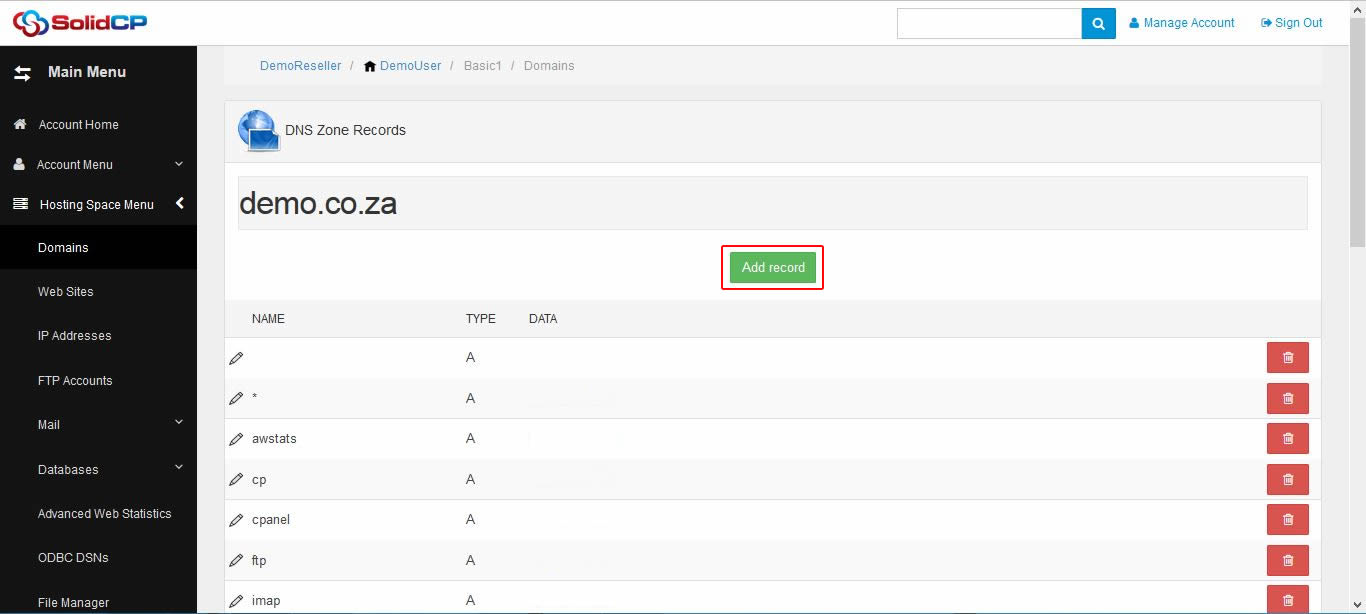
- Select CNAME from record type drop-down menu, specify the record name, record data and click on Save button.
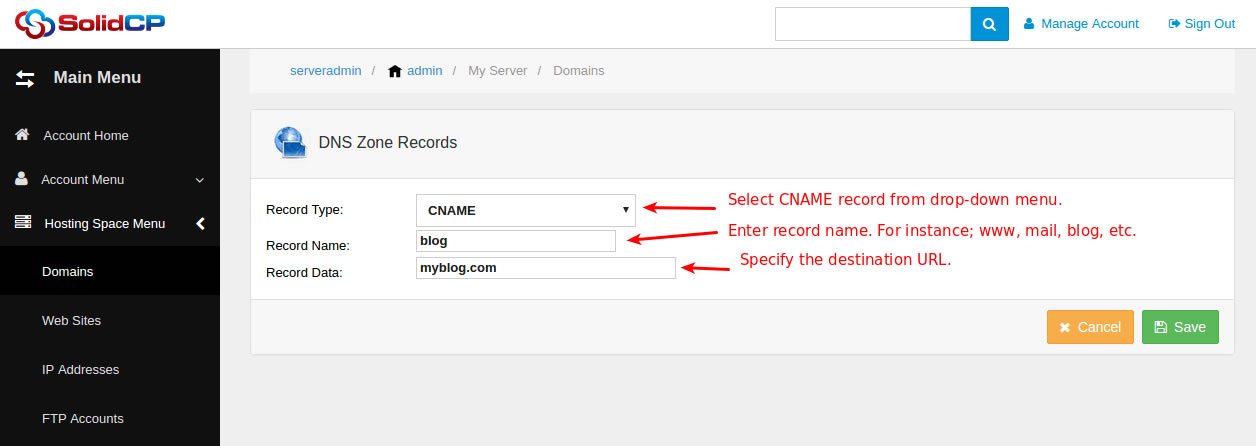
TXT record
- The TXT record is the text record ( also known as Sender Policy Framework - SPF record) which is used to identify which email server is allowed to send emails from the domain. To add a TXT record click on Add Record button.
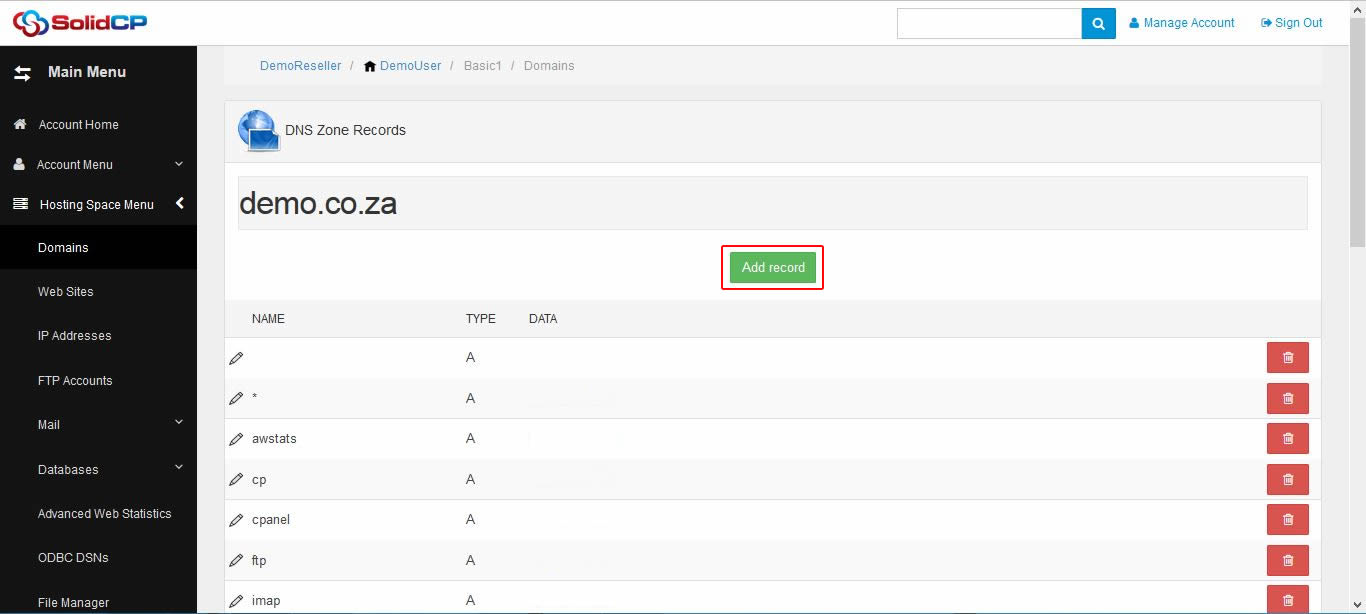
- Select TXT from record type drop-down menu, keep record name box blank, specify your TXT record in record data box and click on Save button.
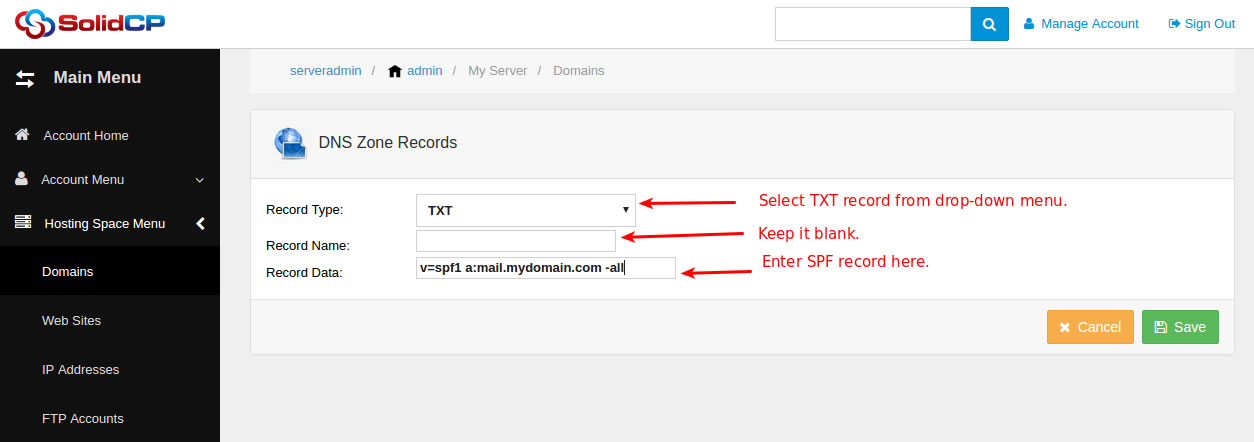
Edit DNS Records
If you want to modify existing DNS records then you can easily do it using the edit option. To edit any DNS record, click on the Pencil icon before Name column. You can make required changes in the record parameters and Save them.
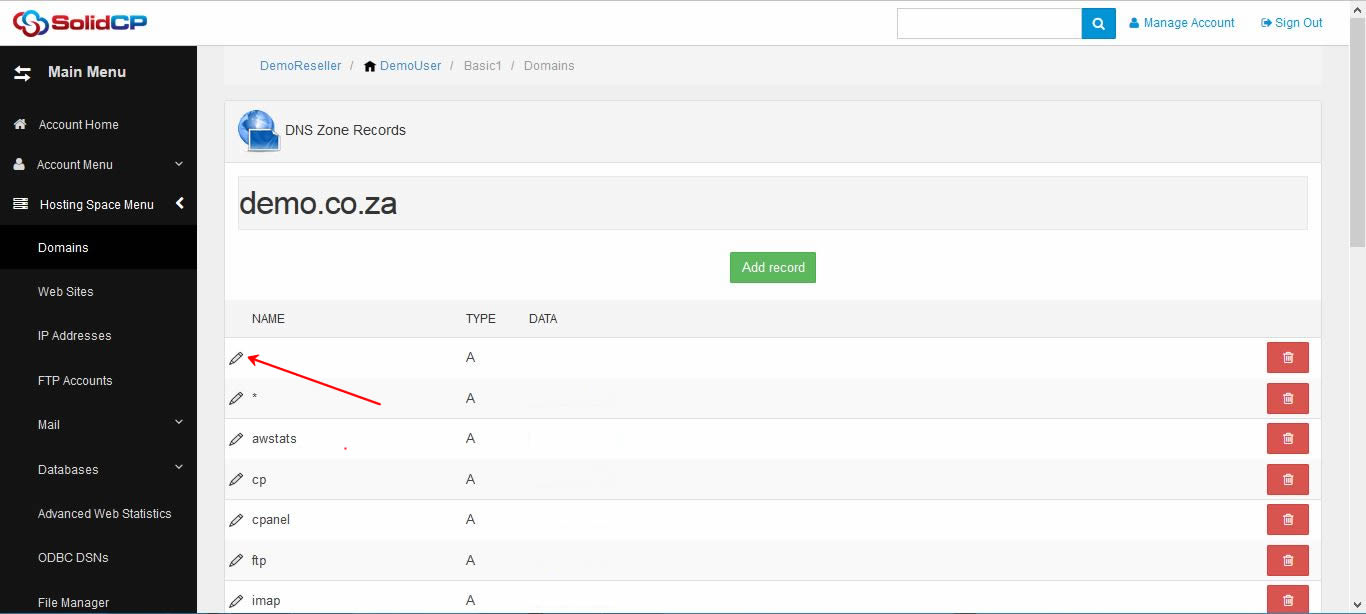
Delete DNS Records
When any DNS record is no longer required, you can delete it from the DNS manager. Before you delete a DNS record, double check that it is really not required, because deletion of a DNS record may interrupt the related service. You can delete a record by clicking on Bin icon as shown in the following screen.
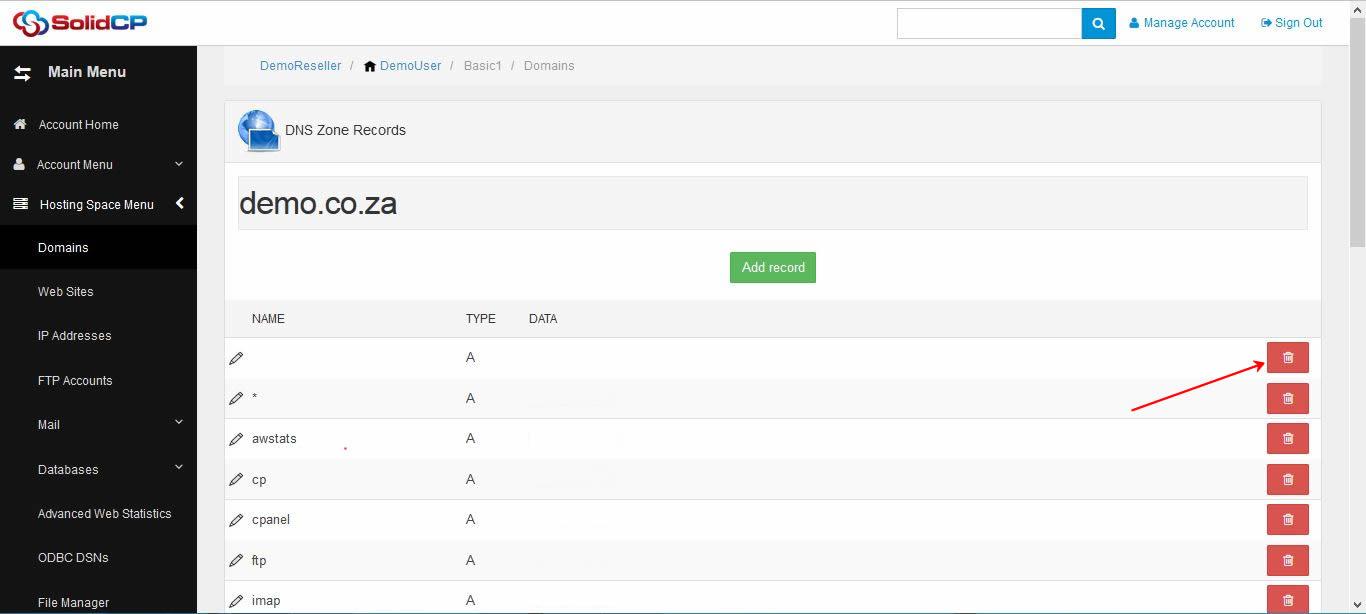
Please note that, SolidCP only supports total 7 DNS records viz., A, AAAA, MX, NS, TXT, CNAME and SRV. In case you wish to add other DNS records, you'll have to contact our support staff to do this for you.
Note - The changes made in nameservers and DNS records may require 24-48 hours to propagate across the globe.



